Account Setup & Configuration
Everything you need to get started with Freeplay
Create Your Account
Start by signing up for Freeplay at app.freeplay.ai. Once you've created your account, you'll land in your workspace where you can create projects, configure models, and manage your team.
Custom Freeplay SubdomainsIf you have a custom subdomain, it will act as a unique identifier that links your SDK to your Freeplay instance. Here’s how to find and use it:
- Your subdomain is part of your Freeplay URL. For example, if your Freeplay URL is
https://acmecorp.freeplay.ai, then your subdomain isacmecorp.- Ensure you input this subdomain correctly in your SDK configuration. It’s crucial for directing your SDK's requests to the right instance.
Generate Freeplay API Keys
Freeplay supports user scoped and project scoped API keys. User based keys are created at the account settings level and inherit all user permissions. Project scoped keys represent service accounts and are scoped to that project specifically.
To create a User API key:
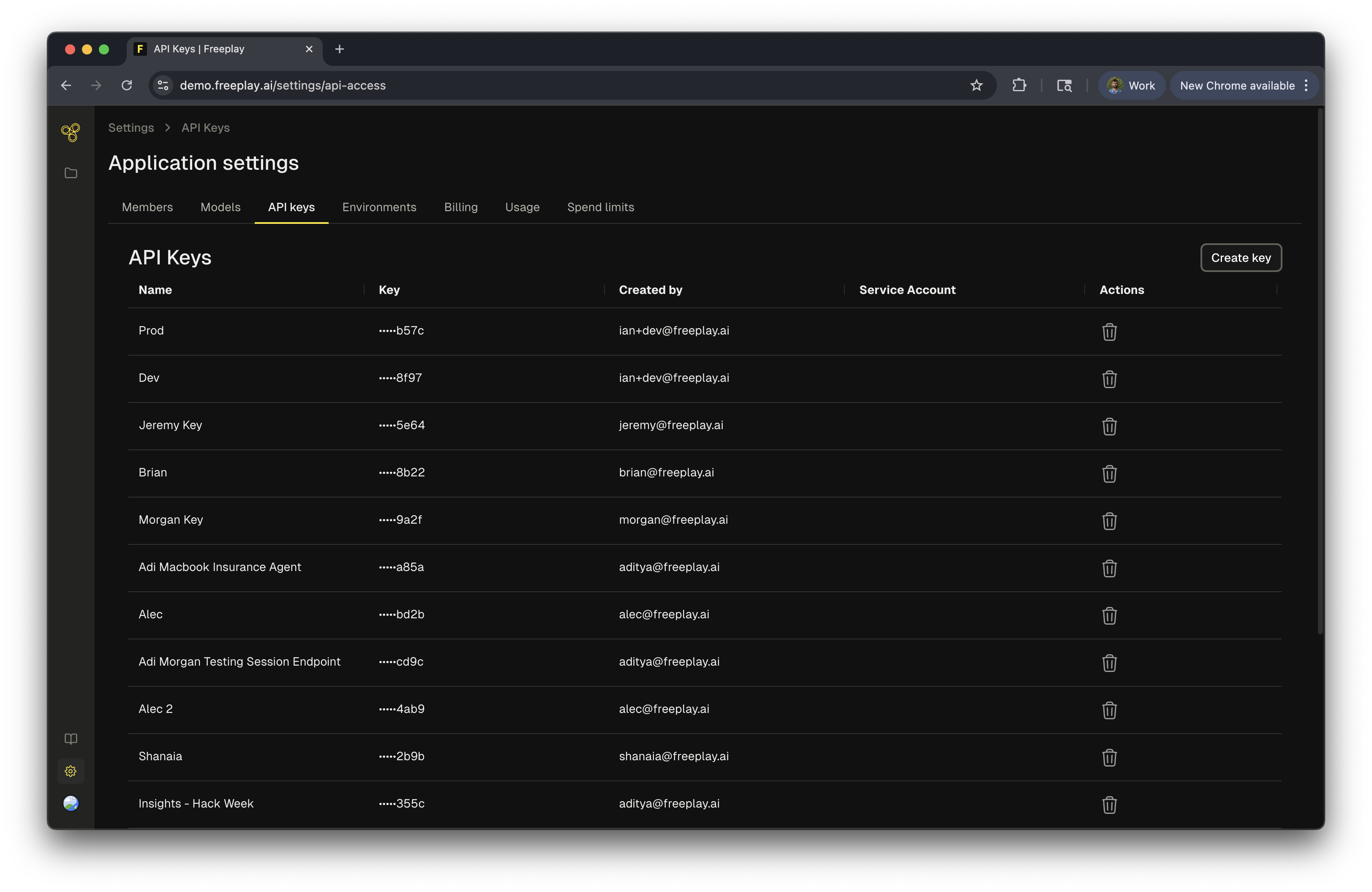
- Navigate to Settings > API Access in your Freeplay dashboard
- Click "Create API Key"
- Give your key a descriptive name (e.g., "Production" or "Development")
- Click the copy button to copy your full API key
- Store it securely—you won't be able to see it again
To Create a Project API Key
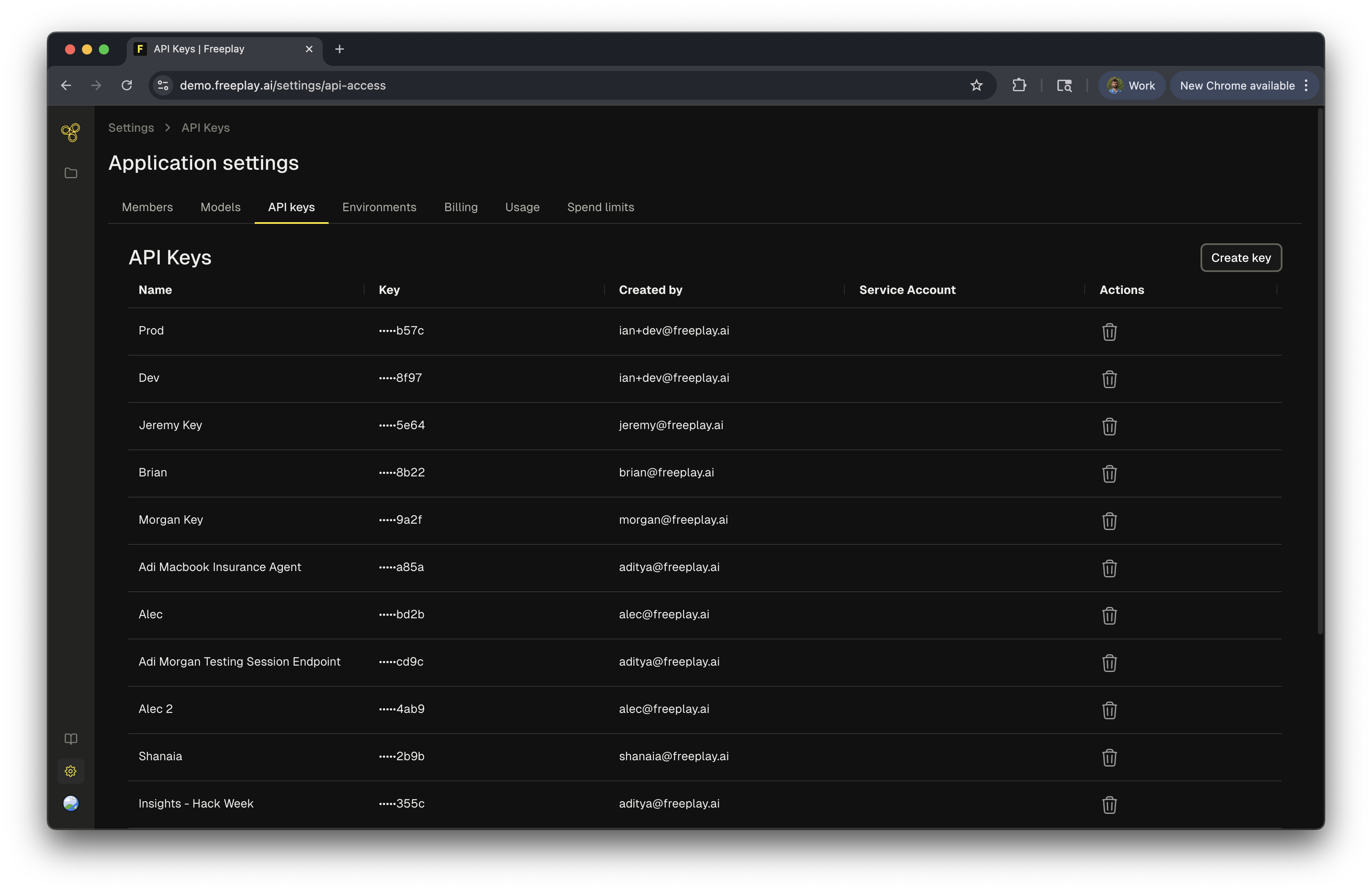
First, you must have a Freeplay project and navigate to the projects settings. Then as an admin you can:
- Select "Service Accounts"
- Create a new service account, provide it a name
- Create an api key for this service account
For more details on API keys and user roles, see our RBAC guide here.
Configure Models
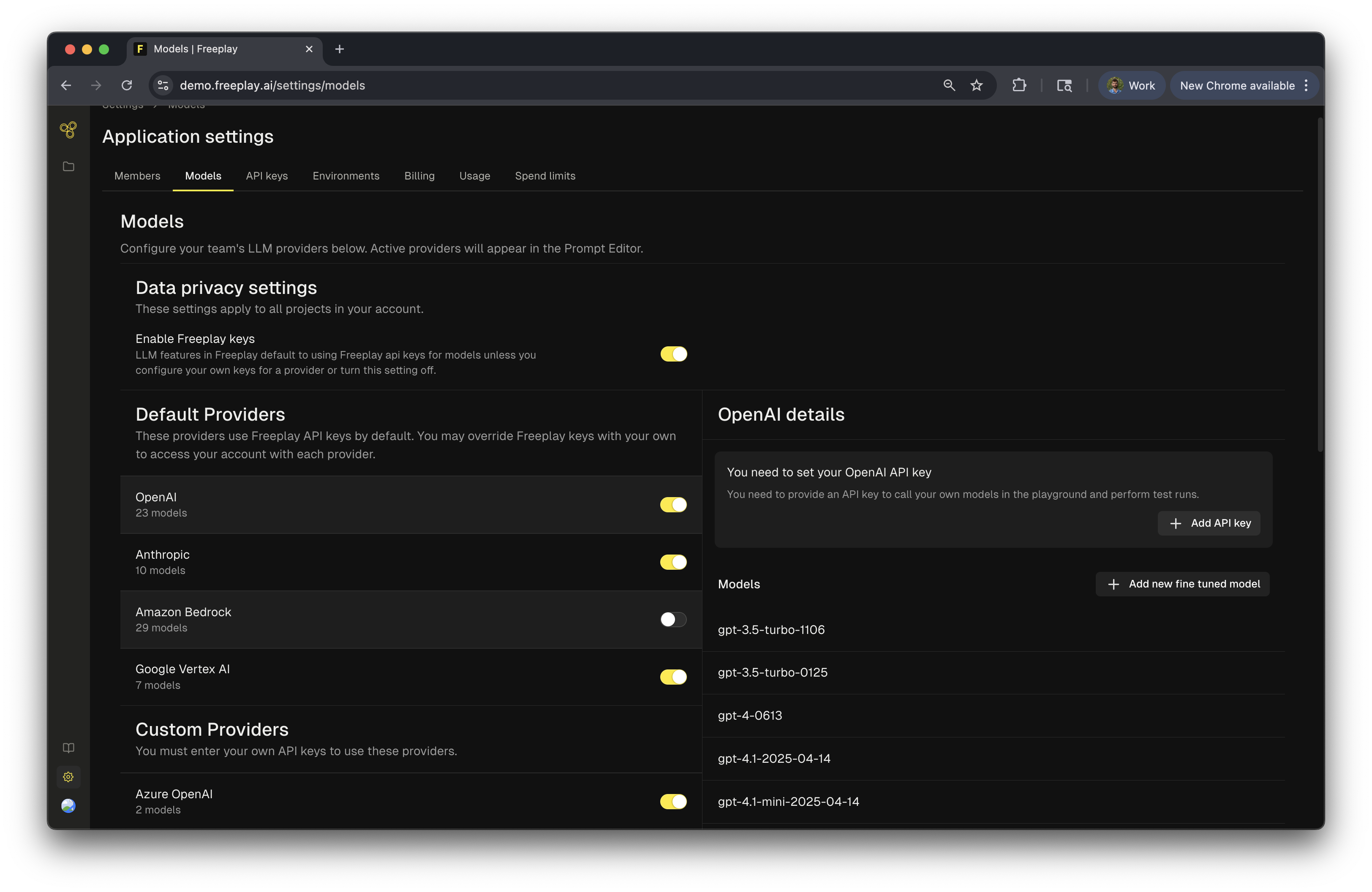
Before you can start building prompts, you'll need to configure which AI models your team can use. Freeplay might include starter credits to help you explore, but we recommend adding your own API keys from providers like OpenAI or Anthropic for ongoing use.
Basic setup:
Navigate to Settings > Models to see available providers and models. By default, you'll see common providers like OpenAI, Anthropic, and others. If you've already added API keys for these providers, you're ready to start building prompts.
What you can configure:
- Enable or disable specific models and providers
- Add your LLM provider API keys for use in the playground and tests
- Configure custom endpoints (e.g., Azure OpenAI, fine-tuned models)
- Control which models your team can deploy to production
Need more control? Check out our detailed Model and Key Management guide for more information.
Set Up Environments
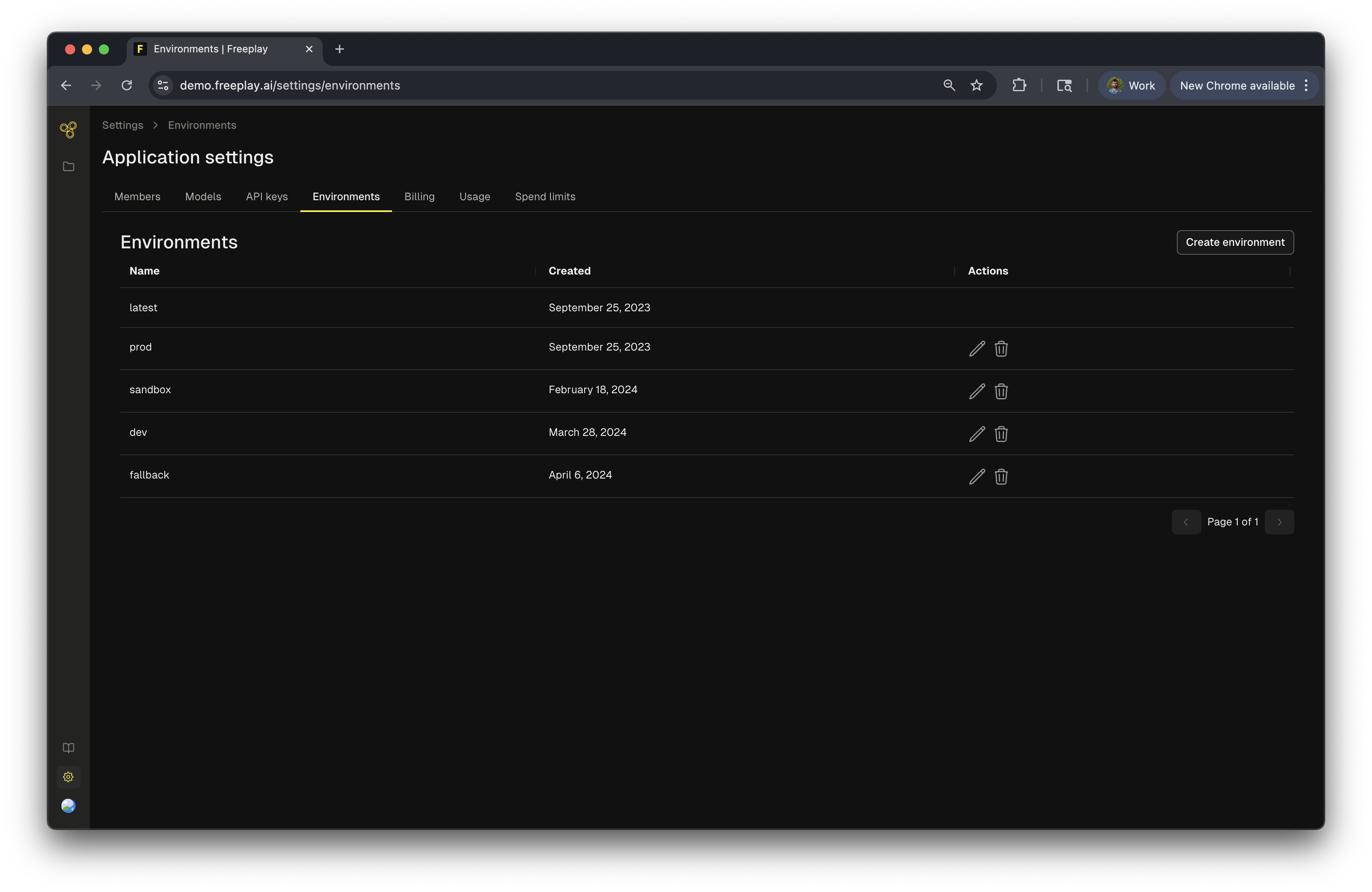
Freeplay lets you deploy different prompt versions across multiple environments, making it easy to follow a traditional promotion flow from development to production. Default environments:
- latest - Automatically assigned to new prompt versions
- production - Your stable, live version
- sandbox - For testing before production
- dev - Development environment
Freeplay Project ID
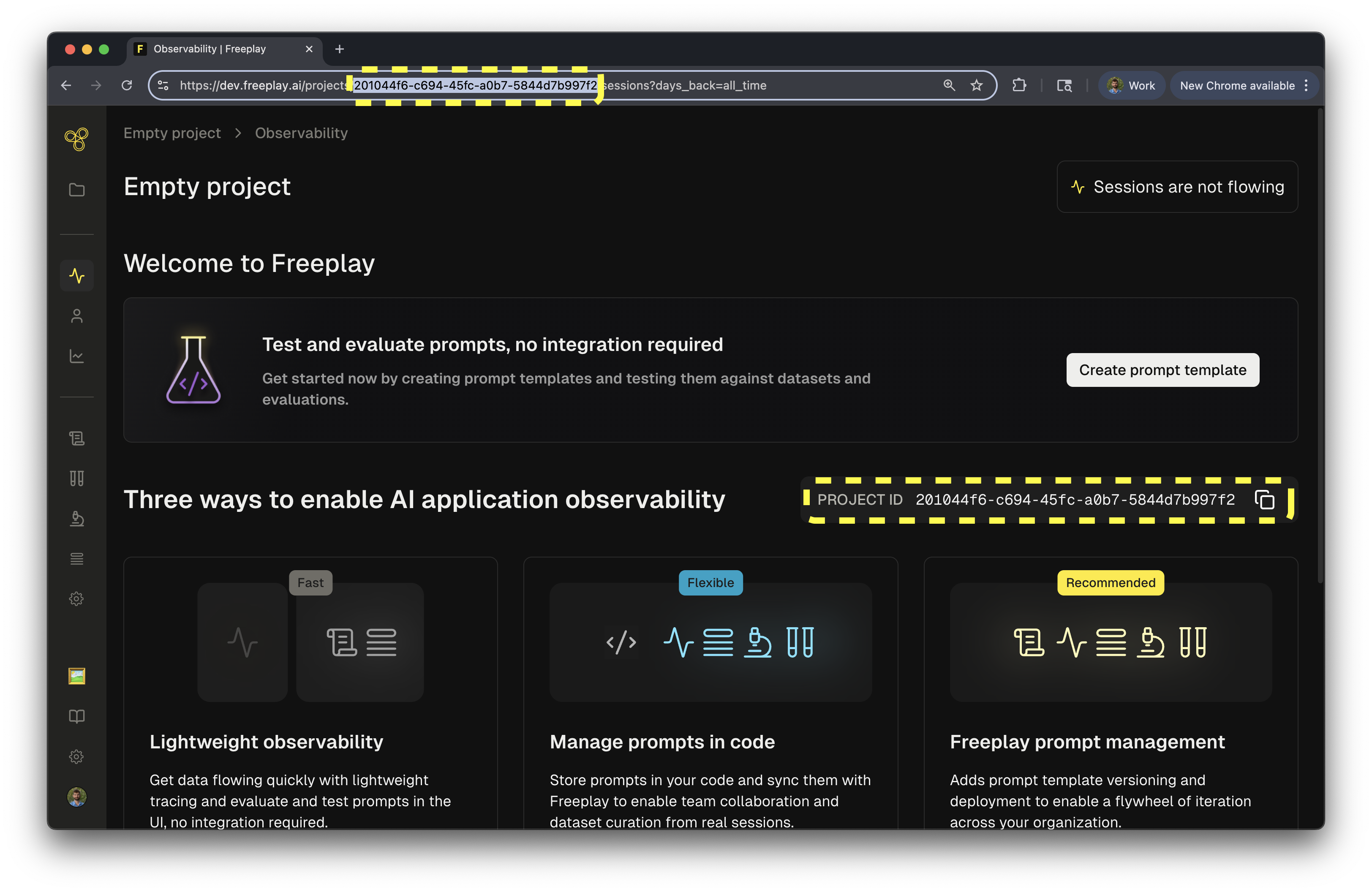
Your Project ID is what connects SDK logs to the right project in Freeplay. To find it, just navigate to your project and look at the URL—the long string of characters after /projects/ is your Project ID. For example: https://app.freeplay.ai/projects/<project_id>/.
We recommend that your store this id code as an env variable and reference it as FREEPLAY_PROJECT_ID.
You're all set! With your account configured, API key ready, and models set up, you're ready to start building with Freeplay. Head to the Quick Start guide to create your first prompt and run your first test.
Updated about 4 hours ago